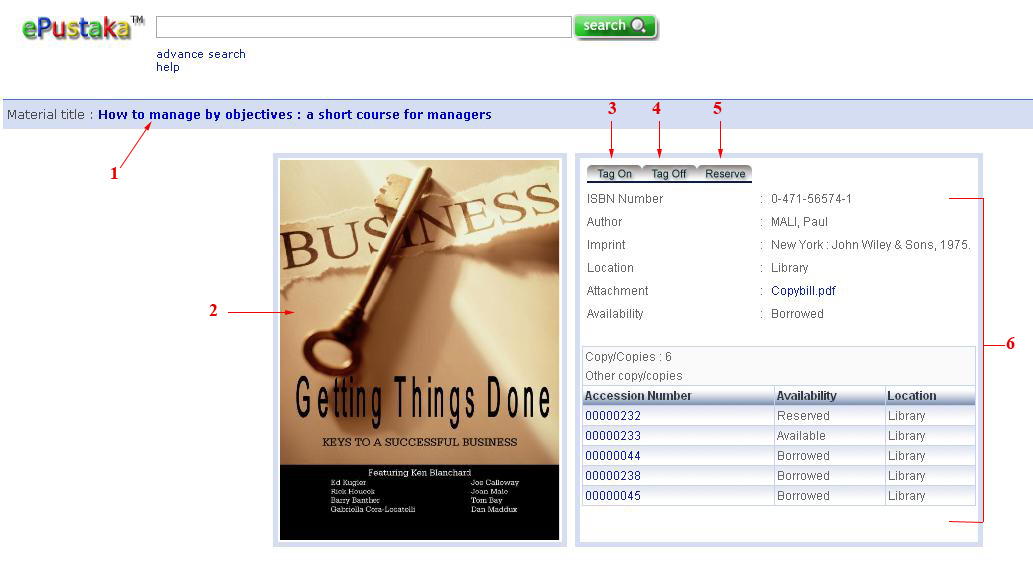Using ePustaka Search : Getting Started with ePustaka Search
Welcome to ePustaka Search Help. The following guide will give you an overview of ePustaka search and provide you with the information.
How do I use ePustaka Search?
Using ePustaka search can be easy as typing a word or phrase into ePustaka search box and then click the "Search" button.
How do I use ePustaka Advance Search?
Advance Search, which is offer nomerous options for making your searches
more precise and getting more useful results.
You can reach this page by clicking the Advance Search link.
Search Results Page
Your search results page will display information about
item that you search.
Here's an example search result page, along with brief explanation
of various types of information about your result.
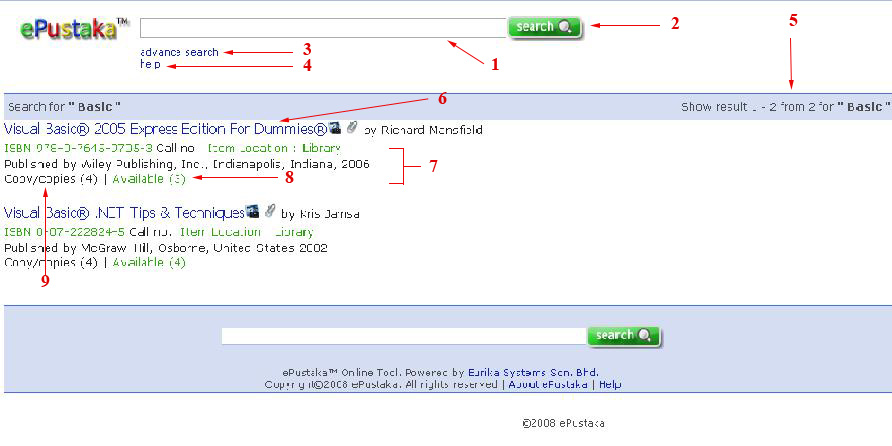
1 . Search Field
To do search, just type in a few descriptive
search terms, then click the "Seach" button.
2 . Search Button
Click this button to submit a search query.
3 . Advance Search
Click this link to do more precise searches.
4 . Help
Click this link to get some help.
5 . Result Statistic
This line describe your search and indicates the total number of results.
6 . Item Title
Item title that match with your search query. Click this link to get more information about item.
7 . Text Below Item Title
Brief description about item.
8 . Number of Items Available
Display number of items that available.
9 . Copy of Item
Display copy number of items.
Item/Material Description Page
Your Item/Material Description Page will display information about item/material
that you choose.
You can reach this page by clicking Item Title link at Search Results
Page.
Here's a sample Item/Material Description Page along with brief
explaination of information about the item/material.
1 . Item/Material
Title
Display item/material title.
2 . Item/Material Image
Display item/material image.
3 . Tag On
Click this button to on the tag.
4 . Tag Off
Click this button to off the tag.
5 . Reserve
Click this button if you want reserve
this item/material.
6 . Item/Material Information
Display various types of information about
item/material such as ISBN number, author, imprint(publisher), location, attachment,
availability and etc.
| Top |